Adding a Medicine
Use the Breedr app to add and record vet & medicine records against your animals on the go.
Medicines can only be added to the medicine cabinet via the mobile app. Our medicine database is taken directly from the NOAH Compendium and list over 500 medicines. If the medicine is not part of the NOAH database, medicines can be added as a private medicine.
The quickest way to add a medicine to the cabinet is by scanning in the 2D bar code on out outer packaging.
Please note this example of a 2D bar code. Any other type of barcode will not scan.
Watch our quick video to show you how to add a medicine to your medicine cabinet
Adding a medicine
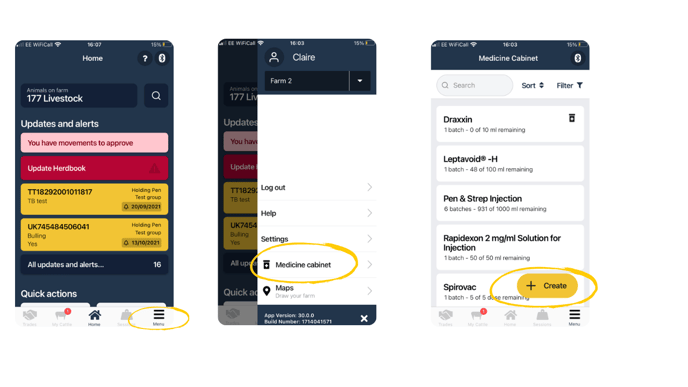
-Select on the menu button
- Next select Medicine Cabinet
- Select the + yellow create button
- Next select Medicine Cabinet
- Select the + yellow create button
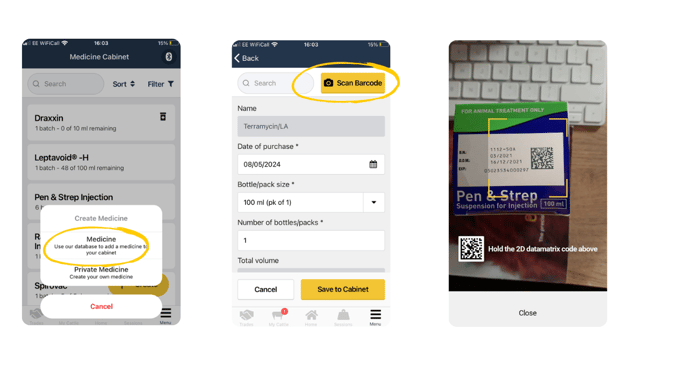
- If scanning in the medicine bottle chose the option "Medicine"
- Click on the "Scan Barcode" option, this will open your camera
- Put the 2D bar code in front of the camera for it to scan. It may take a few seconds to register. If the camera screen is fuzzy, you may have to move the camera around slowly until it clears. Once it scans, the pack size, batch and expiry will auto fill.
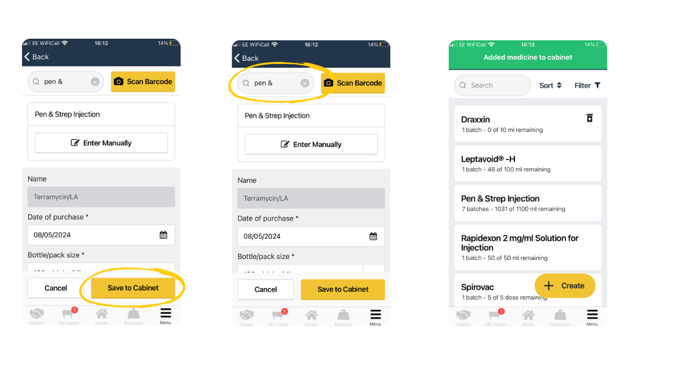
- Once the information is filled in click "Save to Cabinet"
- If you are unable to scan, you can start by typing the name of the medicine you want to add. You need to type the first 3 letters and you'll then get a drop down of medicines to choose from. Fill in the rest of the medicine information such as date of purchase, bottle/pack size, number of bottles, total volume, batch number, expiry, supplier and cost (optional)
- Once the medicine has been added you will see a green successful banner appear at the top of the screen.
- The new medicine will now show in your medicine cabinet, ready for you to start applying to your animals.
Adding a "Private medicine"
A Private medicine is a medicine which is not part of the NOAH Compendium data base.
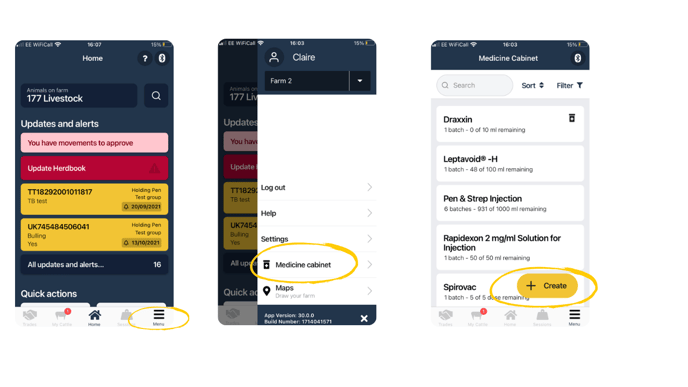
-Select on the menu button
- Next select Medicine Cabinet
- Select the + yellow create button
- Next select Medicine Cabinet
- Select the + yellow create button
-png.png?width=688&height=387&name=How%20to%20add%20a%20medicine%20(7)-png.png)
- Select Private Medicine
- See image above to help you fill in the bottle size, measurement and volume
- See image above to help you fill in the bottle size, measurement and volume
-png.png?width=688&height=387&name=How%20to%20add%20a%20medicine%20(8)-png.png)
- Continue to fill in the form. Any fields which contain an "*" is a mandatory field. Once complete press save to cabinet
- You will see a green banner appear at the top of your screen confirming the medicine has been added to your cabinet.
*Note any medicine which display the medicine box icon next to the medicine names means it is a private medicine*
*Once you have added in the private medicine once this stores the information making it easier for you add the medicine to your cabinet for next time.*
Relevant guides
Need some help? Use the chat window to your right on web or the help button on mobile, call our customer support team on +44 (0) 3300 436327 or email support support@breedr.co