Learn how to connect your Tru-Test S3 weigh head to the Breedr app.
Please watch the video below on how to connect your S3 weigh head to the Breedr app:
Please see step by step screenshots on how to connect a S3 weigh head to the Breedr app:
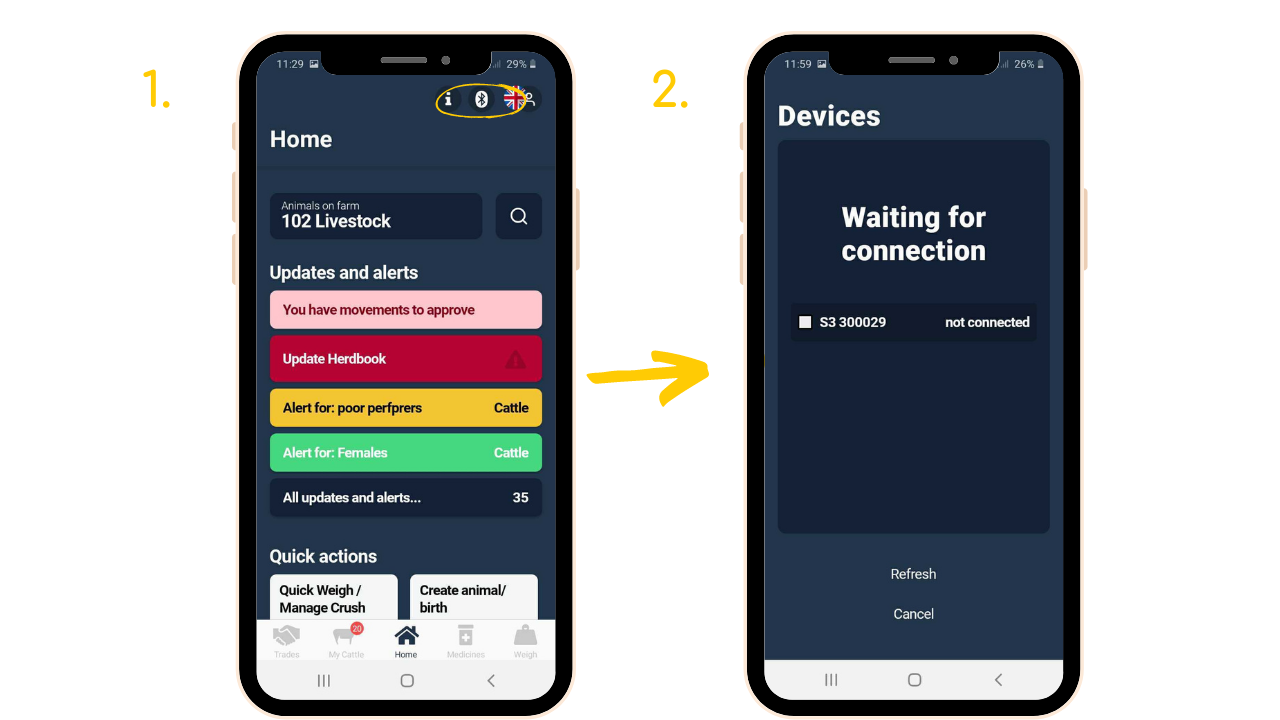
1. Turn on the S3 weigh head and select the Bluetooth button in the Breedr app which is situated at the top right of your screen.
2. Select the S3 weigh head and wait for it to connect.
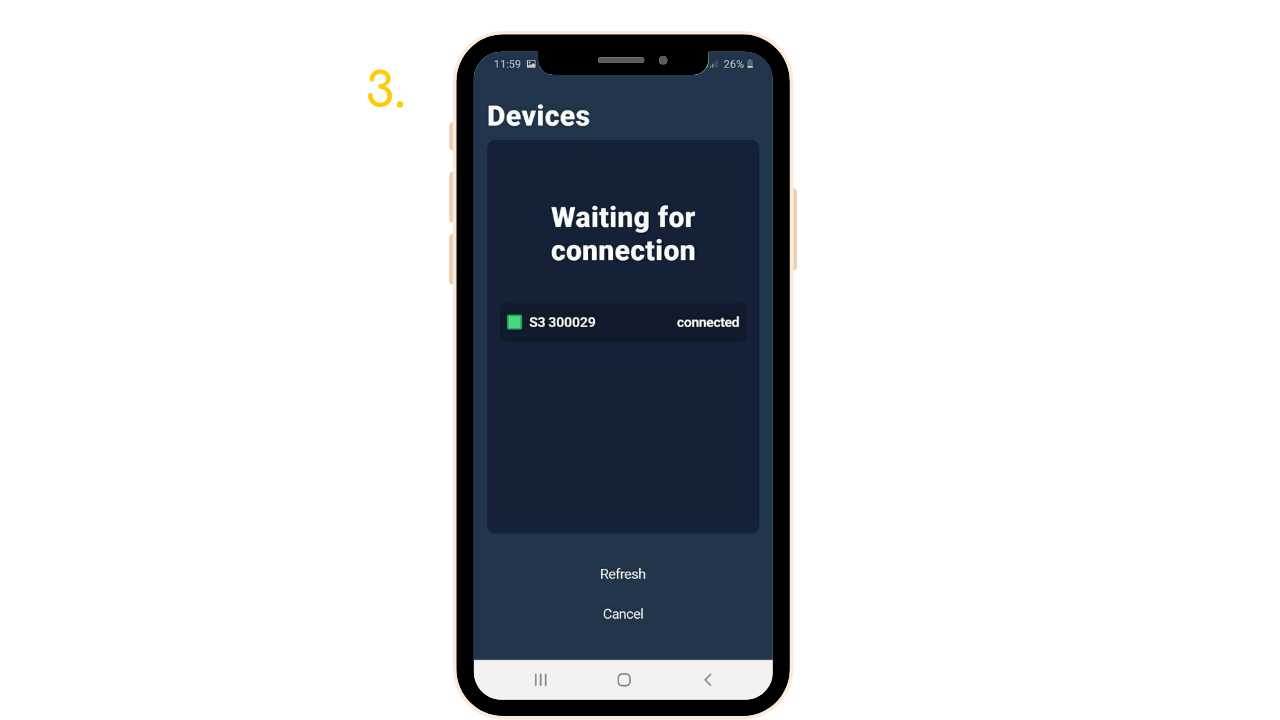
3.The white box will turn green and the status will change to connected.
-3.png)
4. The bluetooth icon will display in the top right hand corner of the weigh head symbolising the bluetooth connection
Top Tips💡
-
Remember the S3 connects directly to the app
-
If this is the first time you are connecting to the S3 it may prompt you to Pair, if so you can accept the request
-
If are not using Tru-Test weigh bars you may need to perform a span calibration (Please see page 6 on quick-start guide S3 indicator)
-
Make sure you are on the latest version of the app, go into the play store on your device and search Breedr Livestock to see if the app requires an update
Remember the S3 connects directly to the app
If this is the first time you are connecting to the S3 it may prompt you to Pair, if so you can accept the request
If are not using Tru-Test weigh bars you may need to perform a span calibration (Please see page 6 on quick-start guide S3 indicator)
Make sure you are on the latest version of the app, go into the play store on your device and search Breedr Livestock to see if the app requires an update
Related articles:
Adding VID and EID in Crush Mode
Drafting animals into a group/ location in Crush Mode
Need some help? Use the chat window to your right on web or the help button on mobile, call our customer support team on +44 (0) 3300 436327 or email support support@breedr.co
Did this answer your question?😞😐😃