Learn how the crush mode works to save you time and effort down on the farm, allowing you to complete multiple tasks at once.
Quick Weigh
Quick weigh takes you straight to crush mode from the home page of the mobile app
Video on how Quick Weigh works
What the icons tell you once in Crush Mode
-
Before you you've added an animal.......
Before you you've added an animal.......
.png)
2. Once an animal has been selected and added into the Crush Mode.......
.png)
Activities can be applied and then deleted by tapping the x against the activity in the 'Applied activities' section
.png)
Setup Session in Crush Mode
A set up session allows you to create as many templates as you need to repeat certain weighing and drafting requirements. For example you may create an 'Arrivals" or 'Exits" template, where you weigh and sort animals into locations or groups based on sex, days on farm or weight. This can be picked up and used again as and when new batches need sorting.
Video on how to draft animals to groups or locations
Step by step guide on how to draft animals to groups or locations.
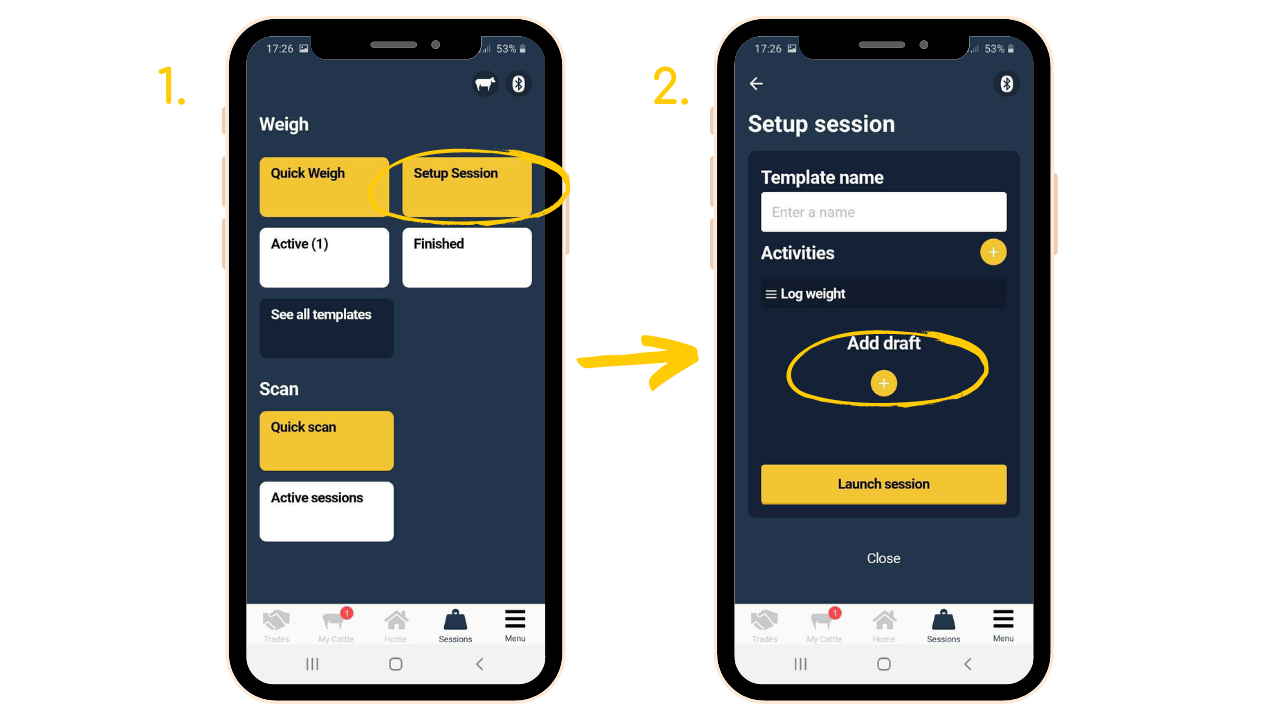
-
Click on sessions, then setup session
-
Give the session a template name, then select the yellow plus button to "Add draft"
Click on sessions, then setup session
Give the session a template name, then select the yellow plus button to "Add draft"
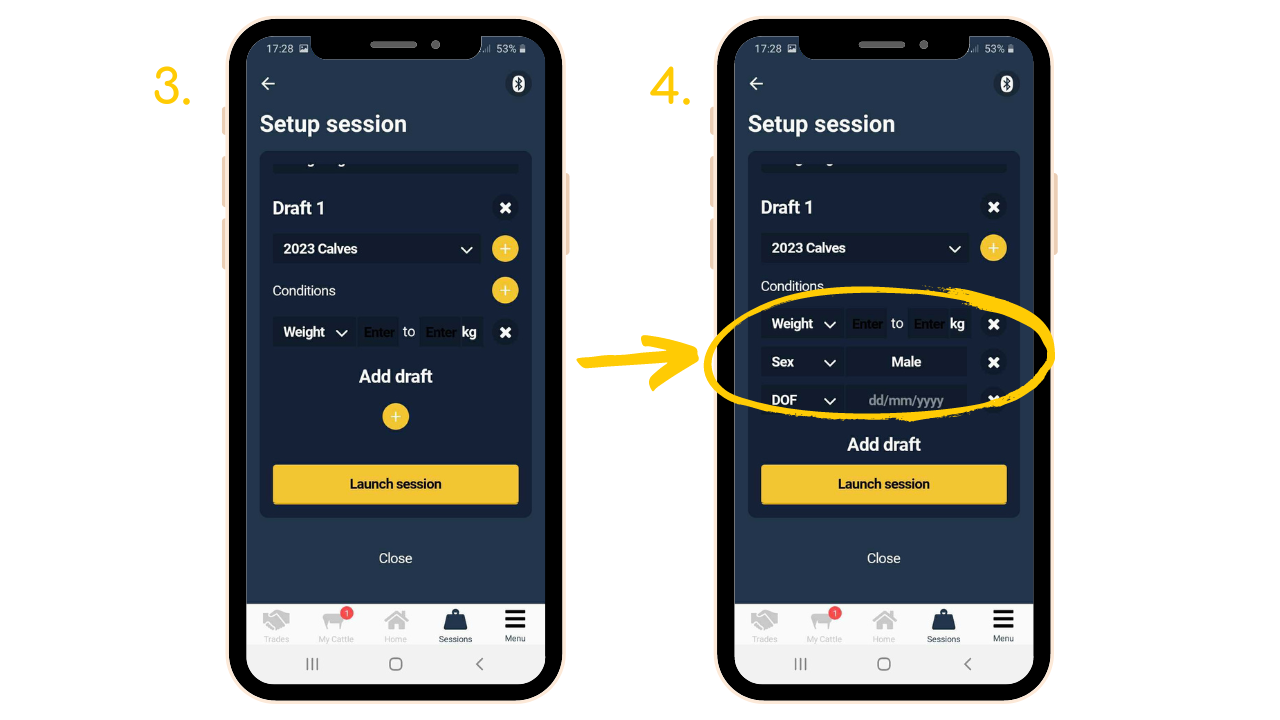
3. You are now able to draft into a group or location and you can add conditions for animals to be drafted into that group, clock on the yellow plus icon next to conditions to set the condition. You can draft dependant on weight, sex and DOF (date on farm).
4. Enter your conditions, e.g. adding the lowest and highest weights applicable for the group you are drafting to.
Note: The location and the group you are drafting to need to be pre created before a session beings.
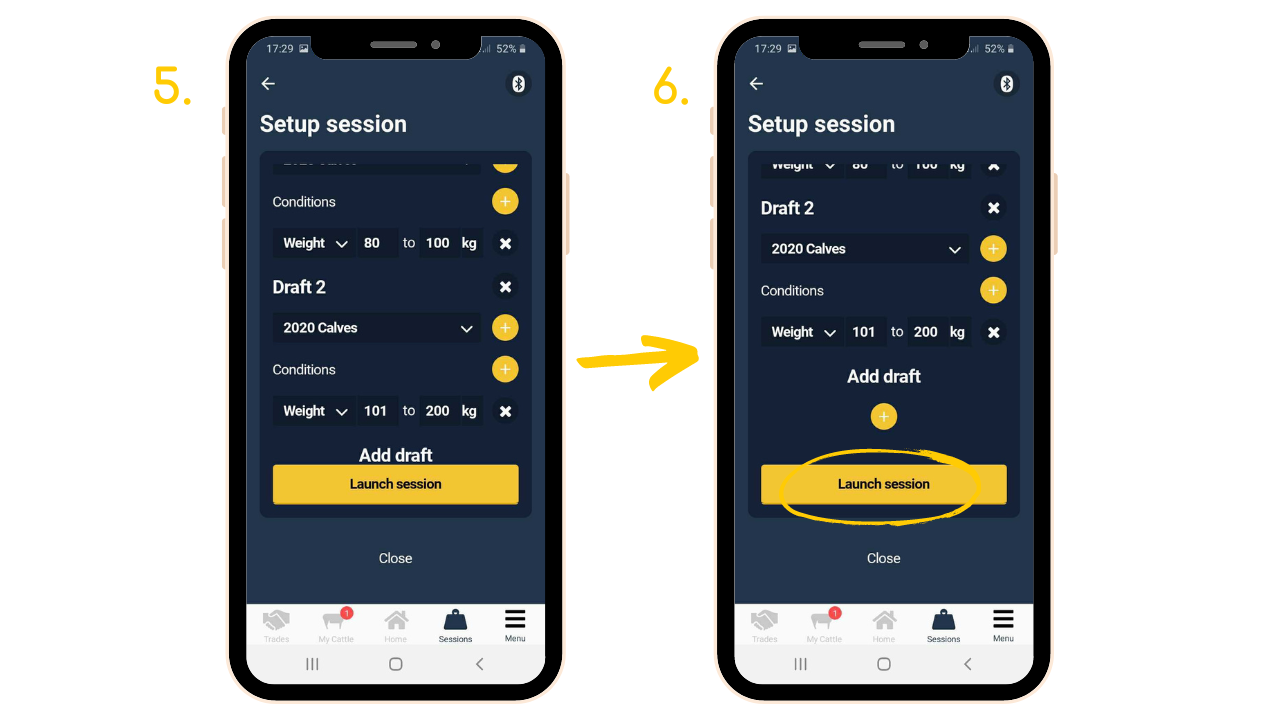
5. You are able to draft into up to 6 groups/locations and add conditions for the drafting.
6. Once you have you draft and conditions set, press the launch session button.
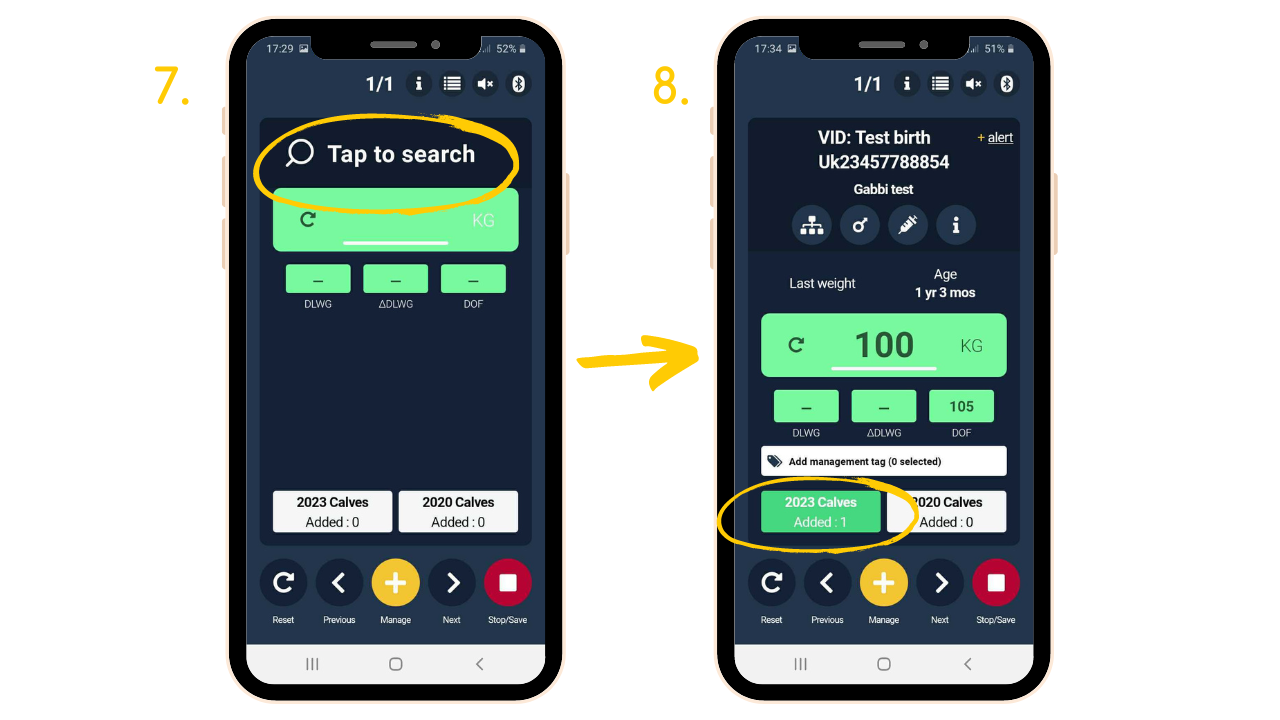
7. Either scan your EID stick or select 'Tap to search' to search for the animal by the passport number.
8. The weight will come across from the weigh head if it's linked via bluetooth or you can manually type it in. The animal will automatically be drafted into the relevant group based on the parameters you have entered into the drafting conditions.
(Tip!) You can also override the drafting by clicking on a group shown at the bottom of the screen that you want the animal to move into. Once you have finished weighing and drafting, you can tap the pause button and then select the 'Save session' option. All saved sessions will be stored in the 'Finished' section within Crush Mode.
Need some help? Use the chat window to your right on web or the help button on mobile, call our customer support team on +44 (0) 3300 436327 or email support support@breedr.co
Did this answer your question?😞😐😃.png)