There are several ways you can document and view your sire activity.
If you have breeding stock and need to log sires for bulling or against new births. If you buy in new stock but the sire isn't registered as sire on BCMS, you can add a list of sires to assign against your animals via the web and mobile app.
See our short video on how to add sire information via the web app.
Follow step by step instructions on how to add Sire information via the web app.
-
Log into your web app via your computer using the same login detail that you use for the mobile app. uk.breedr.co/login.
-
Navigate to the left hand menu and select the settings cog. This will then show the settings menu, where you can select the heading Sire Information.
Log into your web app via your computer using the same login detail that you use for the mobile app. uk.breedr.co/login.
Navigate to the left hand menu and select the settings cog. This will then show the settings menu, where you can select the heading Sire Information.
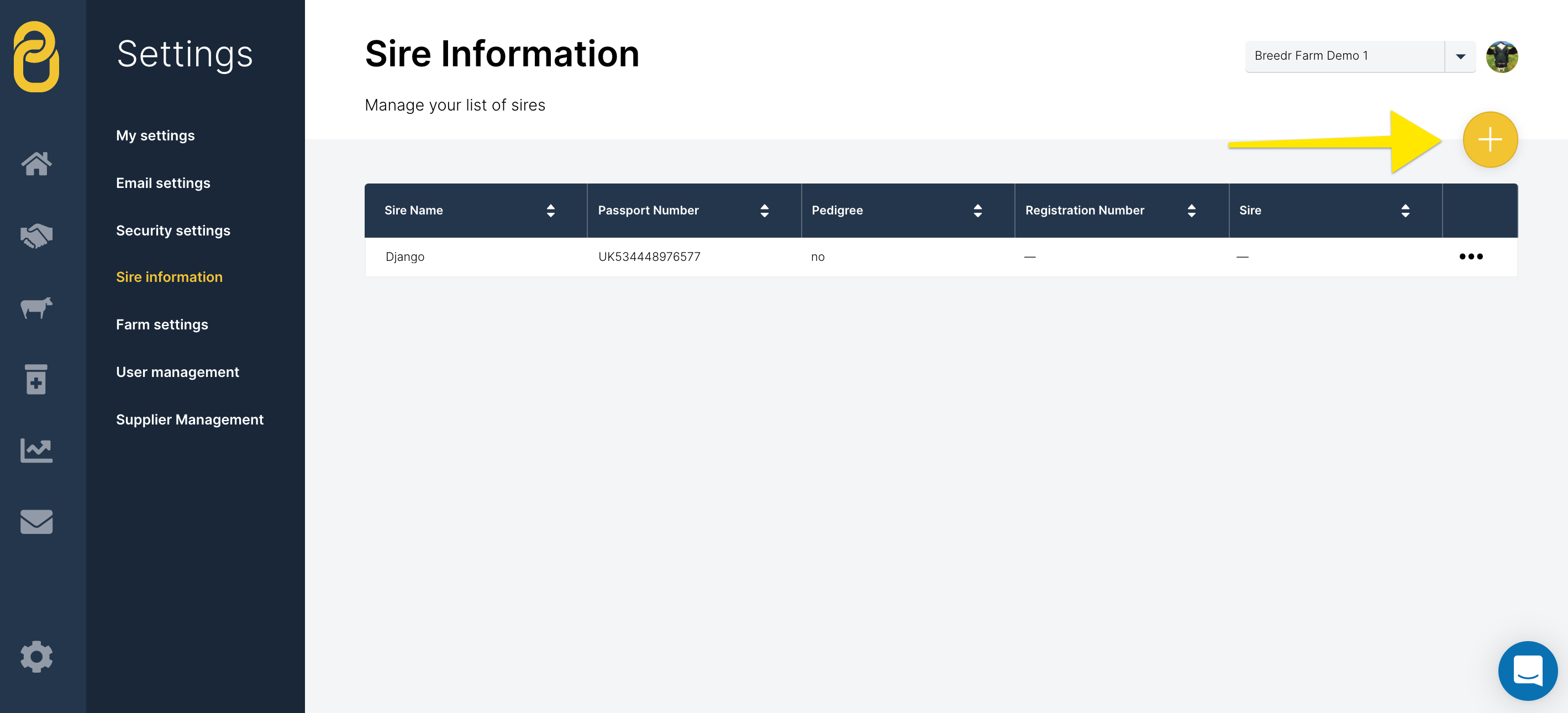
3. To add a new sire tap the plus icon at the top right of the screen
4. Complete the sire information fields, including the sire name and passport number. If your sire is a pedigree and you have the pedigree registration number you can add this too.
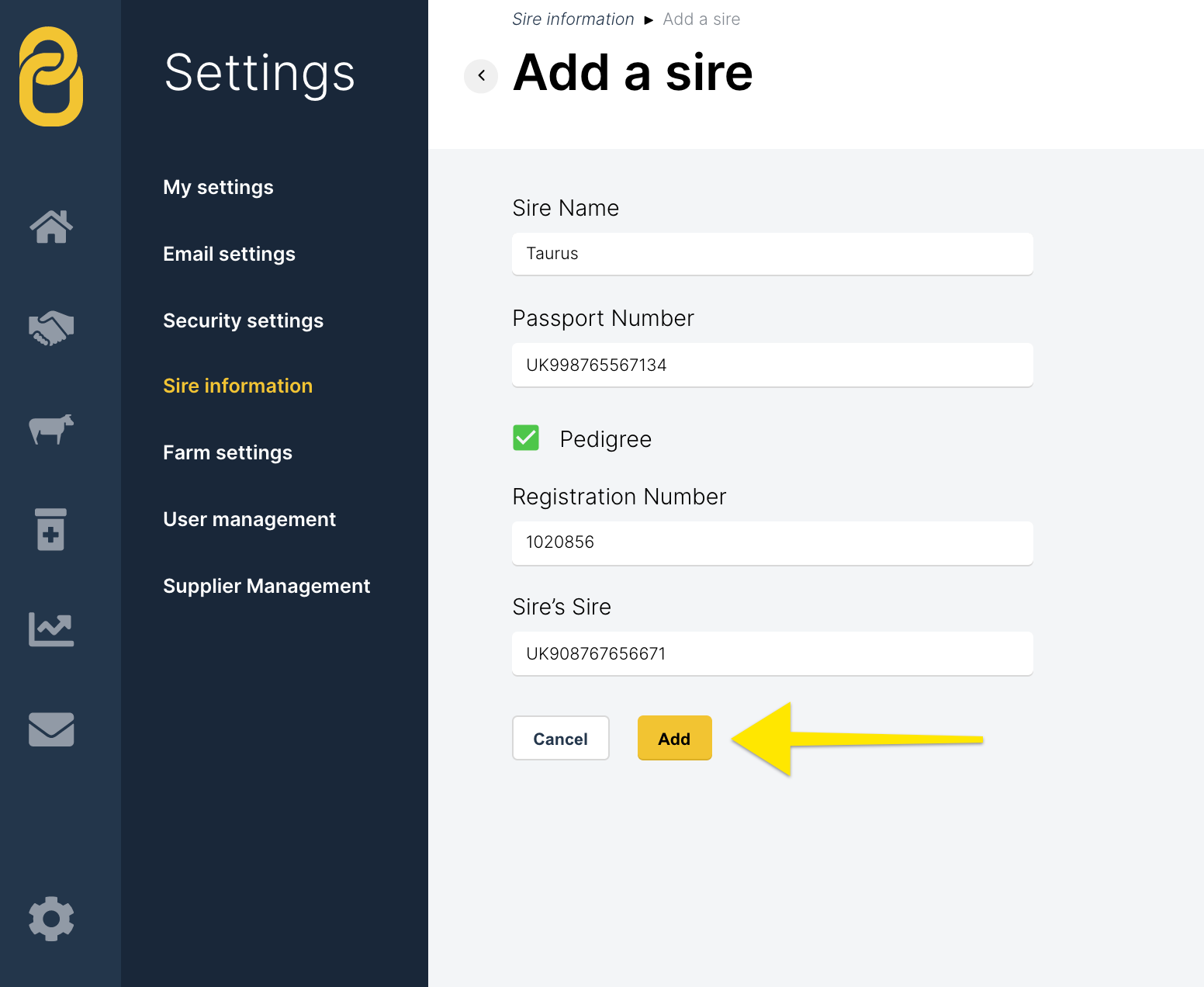
5. Select Add, to add to your sire list.
To add your Sire to the mobile app - see the short video below:
Logging a New Birth with Sire details
Now your sire is ready to be added when logging a new birth or scanning a new animal on farm via the mobile app.
Simply select the Log Birth or Scan Passport option from the mobile dashboard and select your sire from the SIRE drop down when completing your animal details.
-3.png)
Adding Sire to existing animals
If you already have animals in the system and would like to add their sire details. You do this by editing the animal you wish to add the sire to.
-3.png)
-
select the animal you want to add a sire for and open the animal details page. Next tap the plus icon
-
select the Edit option
-
This will provide you with a list of sire that you currently have in your account, select the SIRE from drop down box.
-
Finally click Save & Continue to confirm the change.
select the animal you want to add a sire for and open the animal details page. Next tap the plus icon
select the Edit option
This will provide you with a list of sire that you currently have in your account, select the SIRE from drop down box.
Finally click Save & Continue to confirm the change.
Sire Report
Once you have your correct sires added to your animals, you can then start to view your SIRE performance in the reporting section in the web app.
Just navigate to the reporting icon and select Sire Performance
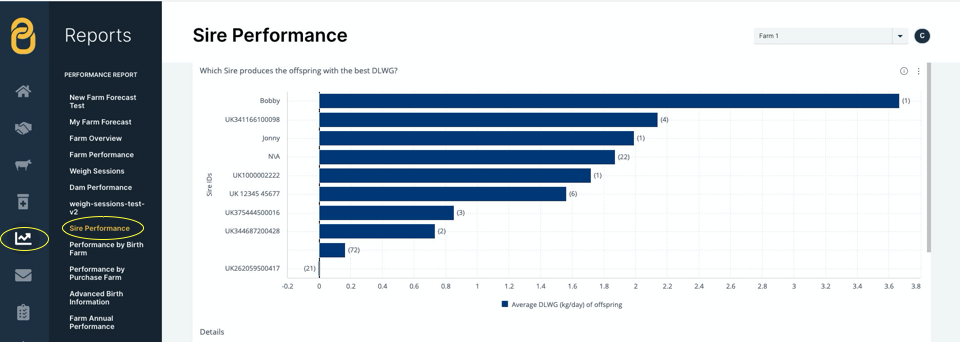
This report will tell you the amount of offspring for each sire and below this a more detailed report on the performance of the offspring.
This report becomes more useful as you add weights to the offspring, so their individual performance is tracked.
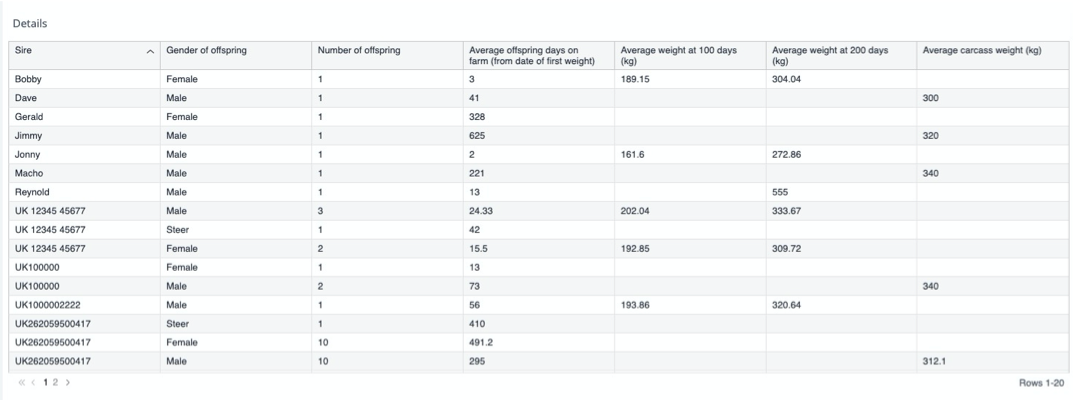
Sire In and Out for Breeding
If you are breeding and want to log your bull in and out dates - first of all ensure your sire is added to your sire list.
Next select the females you will be introducing the bull to by putting them into a group and then you can select the whole group or select individuals from the group
See our video on Sire In logging below
Related articles:
How to log a PD test in the Breedr app
Need some help? Use the chat window to your right on web or the help button on mobile, call our customer support team on +44 (0) 3300 436327 or email support support@breedr.co
Did this answer your question?😞😐😃