Add and Manage Users of an Account
Learn how to add multiple users to your account
When registering your organization on Breedr, it's not required for each user to set up individual accounts. Instead, you'll have one primary account with multiple user profiles.
Every user within one account will have access to all of the same records and information.
How to add a user:
-
From the 'Home' page, use the 'Menu' button to open up the navigation menu.
-
Click 'Settings'.
-
Click 'User Access'.

-
Click the yellow '+' button on the bottom right of the screen.
-
From here, complete the form, providing the first and last name, email address, and role for the new user. Click 'Save and continue.'
An email will be automatically sent to the new user with instructions to set up a secure password and login to Breedr.
Web Portal
-
From the main dashboard, click the settings wheel at the bottom of the screen.
-
In the settings menu, click 'User Access'. Then click the yellow 'Invite user' button.
-
Complete the form with the first name, last name, email address and user type. Click 'Save changes.'
An email will be automatically sent to the new user with instructions to set up a secure password and login to Breedr.
If the new user doesn't remember their password or does not receive an email, they can follow the steps to reset their password.
Need some help?
Use the chat window, call our Customer Success team at (737) 412-3131 , or email support supportusa@breedr.co
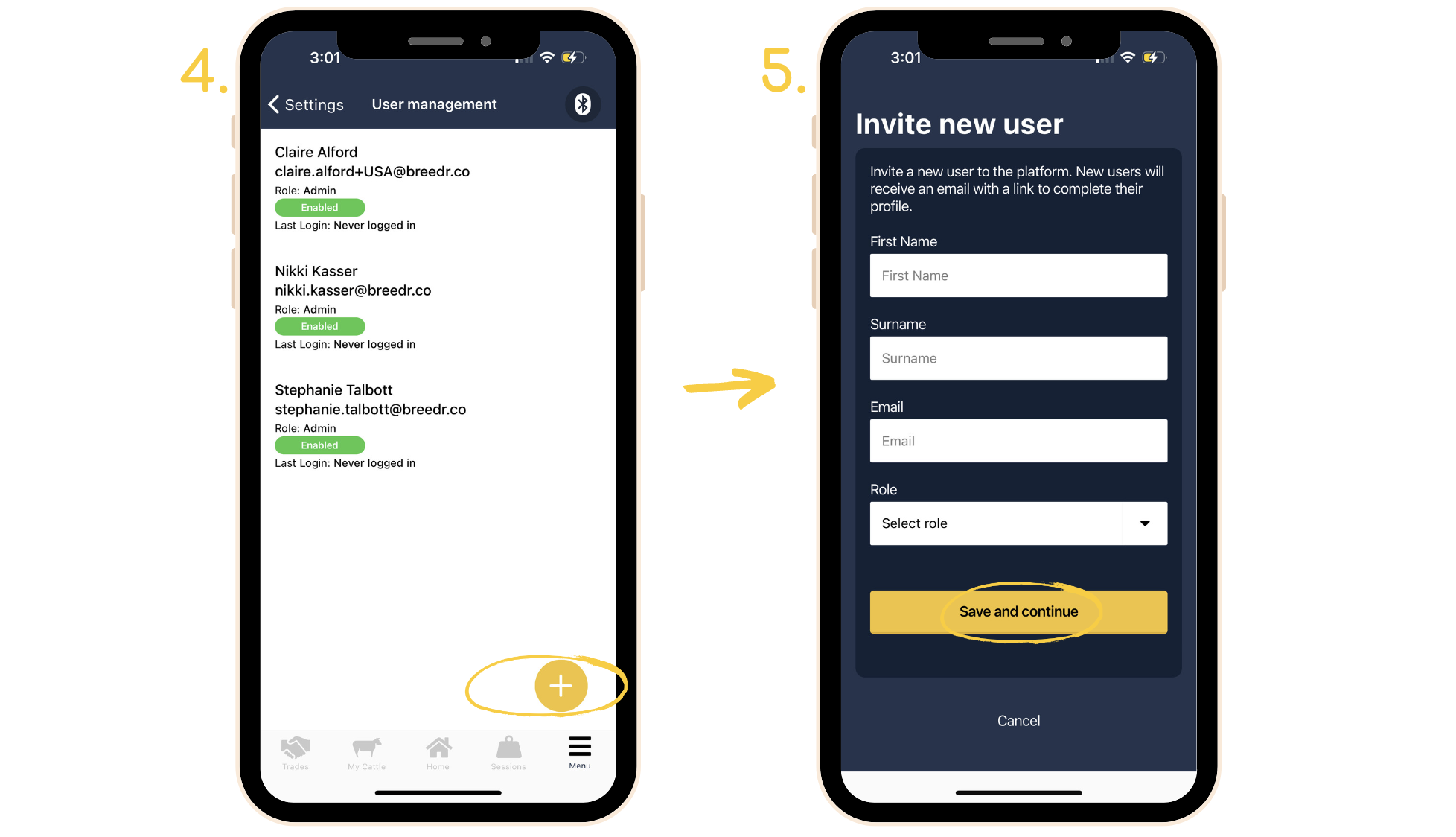
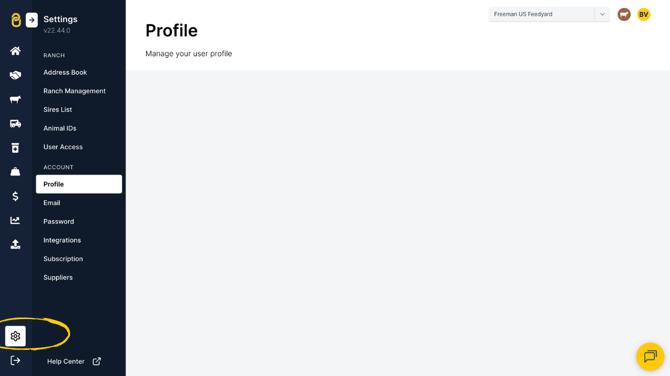

.png?width=670&height=377&name=Add%20and%20manage%20users%20(1).png)