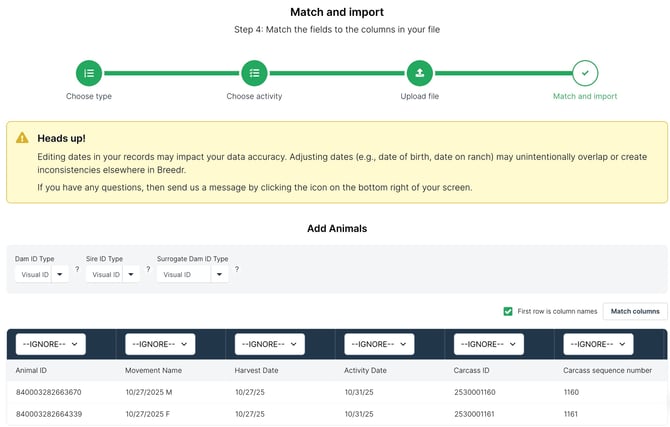Add Animals - File Upload
Learn how to bulk upload your animal data on the web portal
Whether you’re transitioning from another software, spreadsheets, or paper records, our file importer feature simplifies the process.
Why Use File Importer?
File imports allow you to quickly add or update multiple animals at once using a spreadsheet format, saving you time and ensuring your data is organized.
If you are adding an animal for the first time and have EID tags in your herd, you can also use Chute Mode to scan the EID tag, then click add animal.
The Breedr web portal provides bulk iimports and the ability to download all of your animals, add activities, and view reports. Log in using the same username and password as the mobile app.
Note: Your data must be in CSV format. For help converting files, see this guide.
Step-by-step
1. Download this template, fill it in, and save it as a CSV file.
The fields marked with an asterisk are required, so when formatting your data, make sure you have columns with the primary animal ID number you use (which can be Visual ID). Animal breed is not marked with an asterisk but it is required for a successful upload.
-
*Any Animal ID = Any tag identifier is required, this could be a Visual ID, Electronic ID, or Registered ID
- *Breed = Add your animal breed here; i.e Red Angus or AR.
List of acceptable breeds for Breedr - *Sex = Add your animal sex here, acceptable options include male, female, steer, heifer, cow or bull. First letters of each is accepted as well m, f, s, h, b, c.
- *Estimated DOB = Date of birth
- *Date On Ranch = The day the animal arrived to your ranch. This can match the date of birth if they were born on ranch.
Other information you can upload:
- TSU Barcode = Tissue Sampling Unit.
- Alternative ID = Any other form of Alternative ID that you choose to identify an animal with.
- Registered ID = Add the Registered ID to an animal that is registered.
- Location = Any specific internal location on your ranch this animal is part of i.e, West Pasture / Pasture 3
- Source = The origin of the animal or where it came from
-
Group = Any specific internal group this animal is part of. You can also create a new group by listing the name of it when you upload.
- UHF/RFID ID
- Trich Tag
- Tattoo
- Surrogate Dam ID
- Sire ID
- Service Type = Designated whether natural service, artificial insemination, or embryo transfer for breeding
- Seller Name
- Secondary EID
- Purchase Price
- Purchase Date
- Name = An additional way of tracking an animal
- Litter Size
- Is Twin
- Hide Color {List of acceptable Hide Colors coming soon]
- Herddogg Tag
- Face Pattern {List of acceptable Face Patterns coming soon}
- Estimated DOB
- Embryo Straw ID
- Embryo Cane ID
- Dam ID
- Calving Ease
- Calf Vigor
- Brucellosis Tag
- Birth Weight
- Arrival Weight
- Add Tag
2. Go to 'Import data' on the web app and press the 'Custom import' icon.
3. Select 'Add Animals'.
4. Select your file from your computer and then press 'Next.'
-1.png?width=670&height=377&name=Brinns%20Copy%20of%20How%20to%20log%20an%20activity%20%20(YouTube%20Thumbnail)-1.png)
5. Each column from your spreadsheet will match a drop-down menu. Match the fields you would like to upload using the drop-down menu. You can press 'Match columns' which will fill in recognized headings for you, or you can set them manually.
6. Once all columns are matched, click 'Finish upload.' When the screen turns green, the upload has been successful. If there is an error, be sure to download the un-imported animals.
To add additional information in an upload, match ID numbers and the column headings in your file. To upload performance, weights, or other activity information, see this guide.
Need some help?
Use the chat window, call our Customer Success team at (737) 412-3131 , or email support supportusa@breedr.co
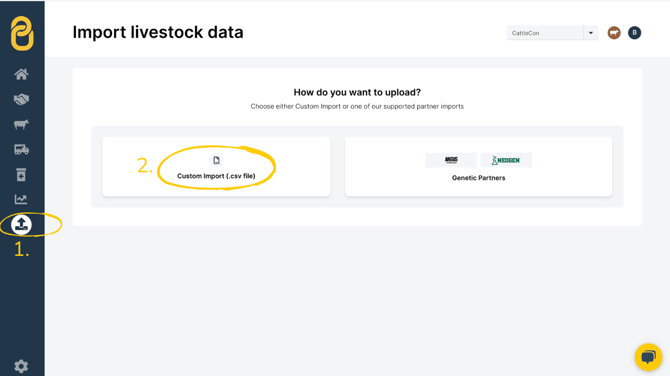
%20(2)-1.png?width=670&height=377&name=Brinns%20Copy%20of%20How%20to%20log%20an%20activity%20%20(YouTube%20Thumbnail)%20(2)-1.png)