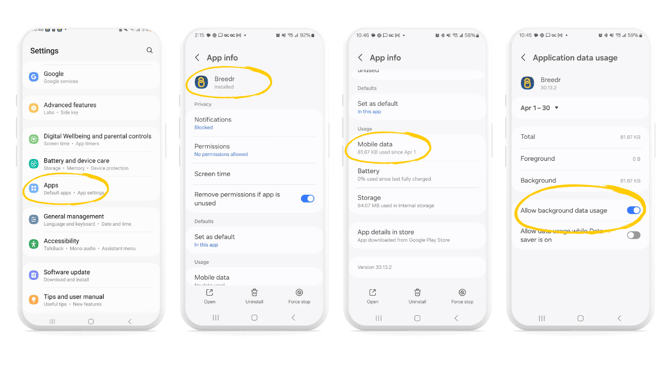Enabling Tracking in the Breedr App
Enabling tracking in the Breedr app helps our team quickly resolve bugs by allowing us to see what happened in the app right before a problem occurred. Breedr never tracks personal data, only in-app interactions.
iOS Devices:
How to Enable In-App Tracking for Breedr in iOS
1. On your iPhone, open you settings app
2. Scroll down to select 'Apps'
3. Scroll down and select the 'Breedr' app
4. Turn on the 'Allow Tracking' toggle
If the Breedr app is not appearing in the Tracking List:
1. Delete the Breedr app
2. Restart your iPhone
3. Reinstall the app from the app store
4. Open the app - it should prompt you again to allow tracking. Choose 'Allow' this time.
If you've denied tracking access to the Breedr app on iOS and want to enable it again, here's how to get it back:
1. On your iPhone, opening the settings app
2. Scroll down and tap 'Privacy and Security'
3. Tap 'Tracking'
4. Find the app in the list and toggle the switch 'On' next to its name to allow tracking.
Android Devices:
1. On your Android, open the settings app
2. Scroll down, select 'Apps'
3. Under 'Usage', select 'Mobile Data'
4. Press the 'Allow Background Data Usage' toggle
Need some help?
Use the chat window, Call our Customer Success team at (737) 412-3131 or email support at supportusa@breedr.co
.png?width=670&height=377&name=Iphone%20Template%20(1).png)