Search and Filter Activity History
To narrow down the list of activities associated with an animal, utilize Breedr's search and filter functionality
Step-by-Step
Mobile App
-
Ensure you're on the 'My Cattle' page, and click on the animal you'd like to see an activity history for.
-
Select the 'History' icon.
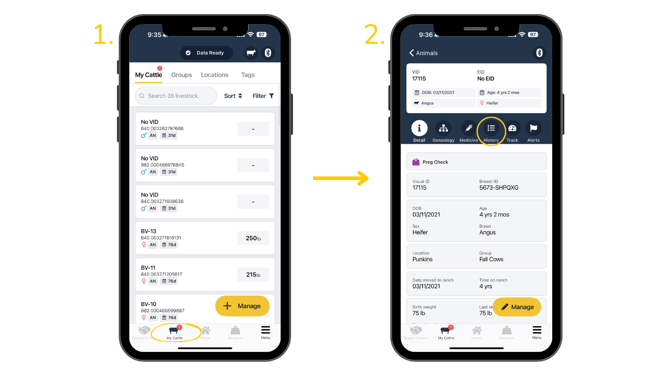
-
To filter, click the underlined text 'All Activities' next to the small black filter icon.
-
An activity list will pop up, allowing you to select the activity you want to see.
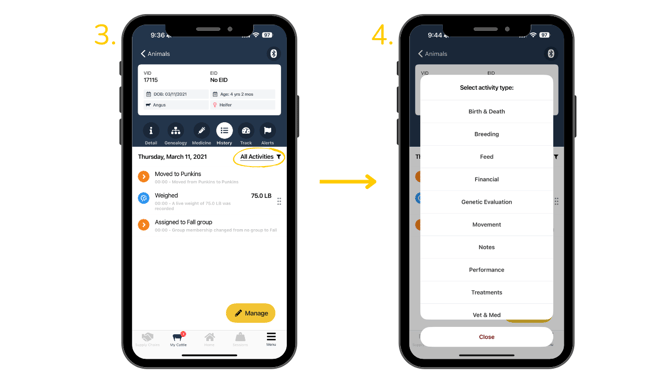
-
To change activities, click the underlined text and choose another activity.
-
If you'd like to see a full list of the animal's activities again, select the activity that has a green check mark next to it.
-
A full list of the animal's activity history is shown.
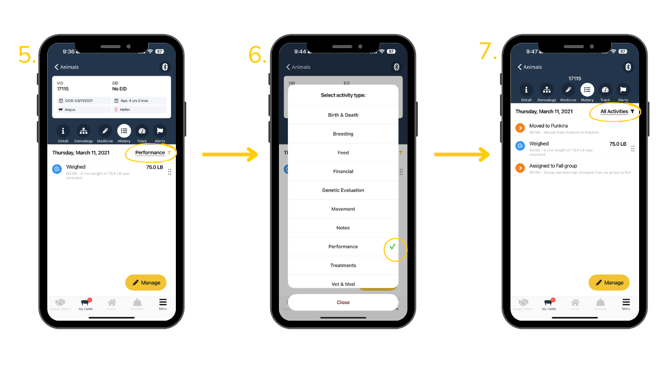
Web Portal
-
Ensure you're on the 'My Livestock' tab of the 'My Cattle' page, use the search bar to find the animal you're looking for using its primary or secondary ID (Set in Settings).
-
Click on the animal's profile. The screen will default to the 'Performance' tab. Next to 'Performance', click on 'History' to see a full list of activities.
-
In this example, 'Treatment activities' is selected. To see a full list of activities again, and click the black text to the right of the icons that says 'show all'.

Need some help?
Use the chat window, call our Customer Success team at (737) 412-3131 or email support supportusa@breedr.co

