Set up Address Book and Contacts
Learn how to add and edit your contacts in the Breedr app, from sources of cattle, sale barns, packers, feedlots and more.
Using Breedr's 'Address Book' you can add business names, contacts, phone numbers, and addresses for people you will be sending or receiving cattle from. These contacts will then appear in your Source Address options when adding a new animal or on your Movements page to move animals off to.
Ranch Management link in settings will allow you to store the different address of your business or ranch so you know where your cattle are kept.
Mobile App
-
From the Home page, click the 'Menu' button on the navigation bar at the bottom of the screen.
-
Click 'Settings' from the Menu list.
-
Click 'Address Book' to see your Address Book.
-2.png?width=670&height=377&name=Address%20Book%20guide%20update%20MOBILE%20(1)-2.png)
-
To add a new contact, click the yellow '+' button on the bottom right on the screen.
If you're not sure of the exact address, you can add a new contact with just a Business Name and state.
Web Portal
-
From the Home page dashboard, click the Settings wheel at the bottom of the screen.
-
Click 'Address Book' from the Settings list. To create a new Contact, click the yellow 'Add Contact' button on the upper right of the screen.
-
Fill in the new contact form with the applicable information, then click 'Confirm'.
-
To edit a Contact, click the pencil icon on the far right side next to the contact you want to edit.
%20(4).png?width=670&height=377&name=Brinns%20Copy%20of%20How%20to%20log%20an%20activity%20%20(YouTube%20Thumbnail)%20(4).png)
-
Make your changes and click 'Confirm'.
Need some help?
Use the chat window, call our Customer Success team at (737) 412-3131 , or email support supportusa@breedr.co
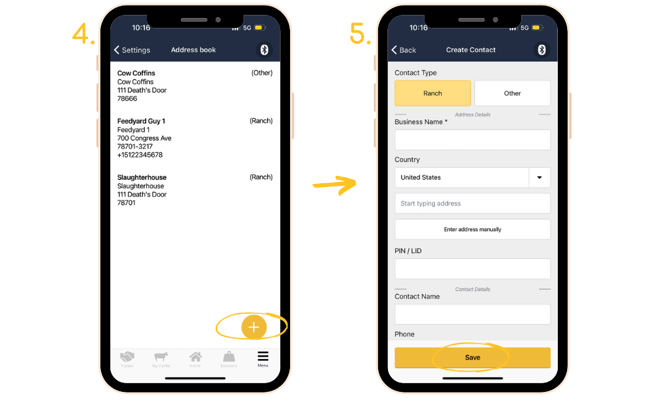
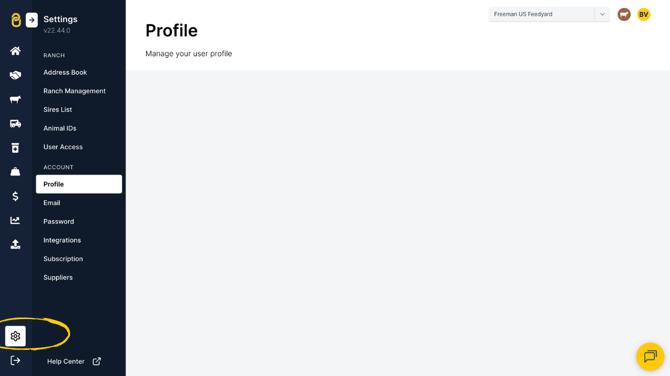
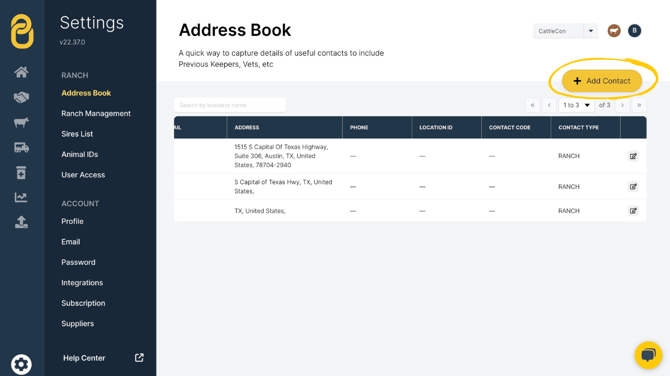
-1.png?width=670&height=377&name=Address%20Book%20guide%20update%20WEB%20(1)-1.png)