Upload from American Angus Association
-
Log in to your Angus account https://www.angusonline.org/
-
Download a custom herd file by clicking Reports > Interactive > Create Custom Animal Report.
Check the boxes for
-
Excel Spreadsheet
-
Select All Columns
-
Show Interim Indicators
-
Show Accuracies
-
Show EPD/$Value Percentile Ranks
-
- Scroll to the bottom of the screen and click ‘Search.’ This will download an Excel Spreadsheet of your data.
Note: To upload data to Breedr, it will need to be in CSV format.
Open the file, click File > Save as… > File format, and then select CSV from the drop-down menu.
-
Log in to the Breedr web portal https://app.breedr.tech/login
-
Use the menu on the left-hand side and click on ‘Import Data.’
-
Select ‘Custom Import’ to import your cattle for the first time. If you already have your cattle on Breedr, skip to Step 11.
-
Click 'Import Cattle.'
-
Select 'Upload file' and choose your csv.
-
Click 'Next' and align your column headings. Select the identifier you prefer for your 'Animal Matching Column' - this is where you can modify animals by adding extra uploads and include activities via bulk upload.
- Click 'Finish upload.' Follow this guide for more in depth instructions.
-
Once your animals are uploaded, click 'Import' from the left hand menu.
-
Select 'Breeding Associations' and then ‘American Angus.’
-
Choose your 'Animal Matching Column' (EID, Visual ID, Registered ID, or Breedr ID).
-
Navigate to your CSV file from the Angus Association and update the name of the column containing the chosen matching ID to "Animal".
-
Select 'Choose file' and select the correct one from your computer. Click 'Import' and the file will upload automatically.
- You can view the information by navigating to the individual animal and clicking the Genetics tab.
Need some help?
Use the chat window, call our Customer Success team at(737) 412-3131 or email support supportusa@breedr.co
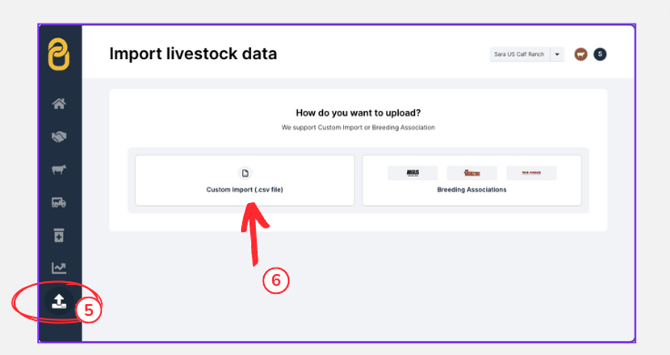

%20(2)-3.png?width=670&height=377&name=Brinns%20Copy%20of%20How%20to%20log%20an%20activity%20%20(YouTube%20Thumbnail)%20(2)-3.png)