Create a mob of sheep with no ID tags
Quickly create a mob of sheep on the go and have the option to add tags at a later date. Until tags have been added to the corresponding animals, you cannot record activities against these animals.
Creating a mob of sheep this way simply achieves a number of animals against a group that you can move to different locations.
You cannot record weights or medicines to this group and numbers do not count toward your overall stock tally on farm until you convert them to identifiable (tagged) animals.
This guide will show you how you can create a mob of untagged sheep via the mobile and web app followed by how to convert untagged animals into animals with ID's.
Please note you can only covert animals via the mobile app.
Create a mob of untagged sheep in the mobile app:

- Head to 'My Sheep' > 'Groups'
- Select 'Mob of Animals'
- Enter details > Save

- Your group will now be available to view and move
Create a mob of untagged sheep on the web app:
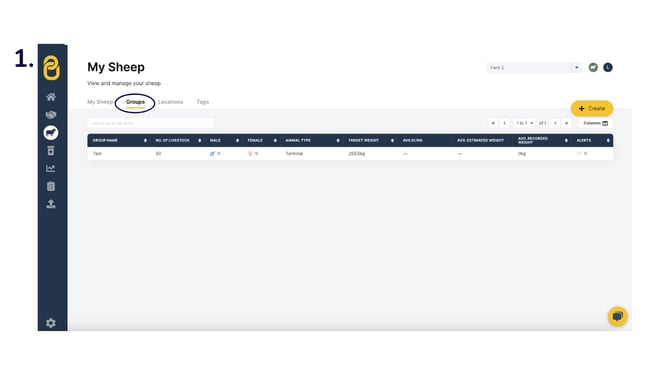
- Go to 'My Cattle' > 'Groups'

- Select 'Group of animals'
-2.png?width=670&height=377&name=Sheep%20mob%20(2)-2.png)
- Enter group details ( an *asterisk indicates required fields) > 'Create group'
-2.png?width=670&height=377&name=Sheep%20mob%20(3)-2.png)
- Group details saved and displayed. Move animals or add identifiable animals here via:
- csv import: upload a csv file of animal details, or,
- go to your mobile to convert animals, or,
- select 'Add animals to group' over on the right and follow Step 5 below
-1.png?width=670&height=377&name=Sheep%20mob%20(4)-1.png)
- This screen above displays after tapping 'Add animals to group'. Either search animal IDs or use filters to narrow down animal search and then simply tick the animals you wish to move into this group > Add to group.
Tag these animals once you have tags for them (on the MOBILE app only):
-1.png?width=670&height=377&name=mob%20(2)-1.png)
- Click into the mob of animals. Use the - or + to adjust number of tags you have for this mob, then select 'Add Eartags to these animals'.
If animals are already tagged and in Breedr, simply select 'Add animals' to add them into this group. - Enter breed; check number of tag numbers to create is correct; enter first ID > 'Generate ID List'
- This will generate a list of ear tag numbers in sequential order. Then tap 'Next: Select sex'

- Use the tick boxes in the upper right to select all of one sex
- Tap on appropriate icon against each animal to change sex. Select the bottom left circled 'Castrate males' box to castrate selected males. The light green colour indicates castrated males. The blue are bulls. 'Save and finish'
- A list of identifiable animals are now on your account. You can now record weights and medicines against these animals.
Organise animals into groups and locations for easier management
Tag Management
Filtering animals on your mobile and web app
Need some help? Use the chat window to your right on web or the help button on mobile, call our customer support team on +44 (0) 3300 436327 or email support support@breedr.co